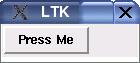LTK - a Lisp binding to the Tk toolkit
Peter Herth
November 1, 2009
Tk is a graphics toolkit for the tcl programming language developed by
John Ousterhout. Initially developed for the X-Window system, it has
been ported to a wide selection of operating systems, including
Windows and MacOs. Due to its ubiquous nature, it is an ideal candidate
to write a portable GUI library for Lisp.
While one can find many code snippets how to set up a communication
with Tk from Lisp, the use of those to create actual programs,
requires tcl/tk knowledge. In fact this way the GUIs are created by
tcl code put into lisp programs. But one does not become a Lisp
programmer to then write the GUIs in tcl/tk. So the Ltk library was
born, to create a wrapper around Tk in pure Lisp. Ideally, no tcl/tk
knowledge is required to write GUIs. However the lisp code is made
closely to the tcl/tk library structure, so that the man pages for the
tk widgets can serve as a detailled reference. They should be
readable without any tcl knowledge.
The main objective for Ltk was to create a GUI library which is
portable across different operating systems and Common Lisp
implementations. Furthermore it should be easy to set up. So with
the exception of one single function, the whole code of ltk is
pure ANSI Common Lisp. No external programs besides a standard
installation of tcl/tk are required.
Ltk supports the following Lisp systems: Allegro, CMUCL, CLisp, ECL, LispWorks, OpenMCL, SBCL.
Ltk was successfully tested using Lispworks, CLisp, CMUCL, SBCL under
Linux and Lispworks, CLisp, and SBCL using Mac OS X, CLisp, Allegro and Lispworks using Windows.
Installation
This is the shortest section of this document.
You just compile the file:
(compile-file "ltk")
and load it:
(load "ltk")
Now ltk is ready to use. For trying out the examples of this document,
you might want to change into the Ltk package:
(in-package :ltk)
And to look, whether it works call the test example:
(ltktest)
or, for some fun:
(ltk::ltk-eyes)
To use Ltk you need of course tcl/tk installed. This should be default on
most Linux systems, for Windows/Mac OS you need to download and install
tcl/tk. Ltk has been tested against Tcl/Tk 8.4, but other versions should
work also.
Alternatively, you can use ASDF to load ltk. If you have a symbolic link
to ltk.asd in your site-systems directory a simple (require 'ltk) compiles
and loads ltk (assuming you have ASDF loaded). And it is even installable via ASDF-INSTALL!
Let's start with the obligatory ``hello world'' type of program:
(defun hello-1()
(with-ltk ()
(let ((b (make-instance 'button
:master nil
:text "Press Me"
:command (lambda ()
(format t "Hello World!~&")))))
(pack b))))
Figure 1:
The window created by hello-1
|
|
Let's go through it step-by-step. The whole code of hello-1 is
wrapped into the with-ltk macro. It ensures that the GUI
library is properly set up and the communication with the Tk toolkit
is established. It runs the contained code which should initialize the
GUI and after that calls mainloop to process the GUI events.
The next step is to create the button. This is done by
creating an instance of the class button.
The :text argument gives the text to display on the button
and :command is the function to call, whenever the button is pressed.
While the last two arguments should be obvious, the master needs
explanation. In Tk, all GUI elements are arranged in a tree. So
every GUI element has a parent node or ``master'' which designates
its position in the tree structure. So put there the object that
should be the parent for your button. Only for top level components
nil may be given instead of an object.
For displaying any ltk
object, a layout manager is used. There are two layout managers available,
which can be used to arrange widgets in its parent, pack and grid.
pack arranges widgets as a heap of boxes, which are horizontally or
vertically stacked. grid arranges widgets in a table-like layout.
NEVER use pack and grid for the same container, unpredictable
behaviour may the result (or rather, the program will very predictably crash).
A more complex example
(defun hello-2()
(with-ltk ()
(let* ((f (make-instance 'frame))
(b1 (make-instance 'button
:master f
:text "Button 1"
:command (lambda () (format t "Button1~&"))))
(b2 (make-instance 'button
:master f
:text "Button 2"
:command (lambda () (format t "Button2~&")))))
(pack f)
(pack b1 :side :left)
(pack b2 :side :left)
(configure f :borderwidth 3)
(configure f :relief :sunken)
)))
Figure 2:
The window created by hello-2
|
|
The example hello-2 shows how you group 2 buttons within a frame and
configure widgets in general.
The created frame is given as the master parameter to the button creations.
This automatically ensures that the buttons are packed within the frame.
To change the appeareance of the Frame f, the configure
function is used. This is a very generic function, which can be used
upon any tk object. It takes two arguments, the name of the configuration option
and the value to set into it. The value can be any tk object or any properly
printable Lisp object.
In this case, we set the width of the border of the frame to 3 and make it
a sunken border. Other styles would be raised, ridge, groove, flat and solid.
For a comprehensive list of configuration options look in the manpage of the tk
widgets as well as man options for options shared by all tk widgets.
Canvas
The canvas widget is used to display all kind of graphics output.
Graphic components are defined as objects like line, circle and
photoimage which are displayed on the canvas. These objects can be
modified through methods to change their appearance. The display and
redrawing is handled by the canvas widget automatically, so that the
user does not need to care for that. For convenience, ltk adds a
scrolled-canvas widget which contains a canvas widget and adds
automatically scrollbars to it. You gain access to the contained
canvas with the canvas method.
A canvas widget is created by the make-canvas function. It has
the optional arguments width and height for the width
and height used to display the canvas widget. The drawing region
itself can be bigger, its size is set by the scrollregion
method, which has the canvas and the dimension as the coordinates x0
y0 and x1 y1 as parameters.
Objects to be displayed in a canvas are created via the create-xxx methods, with xxx the
type of object to be created. They take the canvas as first argument and return an index
(integer) which is used as handle for the modifying functions.
A list of currently supported objects and the create method
parameters:
- (create-arc canvas x0 y0 x1 y1 :start a1 :extent a2 :style style)
Creates an arc item. The arc angles are specified in starting angle
and extend of the arc. So a quater circle would have an extent of 90. Style determines
how the arc is rendered. Available styles are:
- pieslice (default) Draw the ark as the slice of a pie, that is an arc with
2 lines to the center of the circle.
- chord Draw the arc as an arc and a line connecting the end points of the arc.
- arc Draw only the arc.
- (create-bitmap canvas x y &key bitmap)
Creates an bitmap on the canvas, if bitmap is given, its displayed in this item.
Special configuration options are:
- anchor anchorPos
- bitmap bitmap
- foreground color
- background color
- (create-image canvas x y &key image)
Creates an image on the canvas, if image is given, its displayed in this image.
Special configuration options are:
- anchor anchorPos
- image image
- activeimage image
- disabledimage image
- (create-line canvas coords)
Coords is a list of the coordinates of the line in the form
(x0 y0 x1 y1 x2 y2 ...). Lines with any number of segments
can be created this way. Special configuration options for line
items (see itemconfigure) are:
- arrow where one of none (no arrow), first (arrow
on first point of line), last and both.
- arrowshape shape
- capstyle style butt, projecting, or round.
- joinstyle style bevel, miter, or round.
- smooth method 0 or bezier
- splinesteps number Degree of smoothness if smooth is specified.
- (create-line* canvas &rest coords)
Like create-line, but the coordinates are directly given in
the form x0 y0 x1 y1 x2 y2 .
- (create-oval canvas x0 y0 x1 y1)
Creates an oval fitting within the rectangular of the given
coordinates.
- (create-polygon canvas coords)
Similiar to create-line, creates a closed polygon.
Special configuration options for polygon items (see itemconfigure) are:
- joinstyle style bevel, miter, or round.
- smooth method 0 or bezier
- splinesteps number Degree of smoothness if smooth is specified.
- (create-rectangle canvas x0 y0 x1 y1)
Creates an rectangle with the given coordinates.
- (create-text canvas x y text)
Creates a text displaying object at the position x,y. Text is the string to be displayed. Special configuration
options are:
- anchor anchorpos
- font fontname
- justify justification left,right, or center.
- text string
- width length Line length for wrapping the text, if
0, no wrapping happens.
- (create-window canvas x y widget)
Embeds a widget into the canvas at the position (x y). The widget
has to be created before with canvas or one of the masters of canvas
as its master.
- (set-coords canvas item coords)
Changes the coordinate settings for any canvas item. item is
the handle returned by the create function, coords is a list
with the coordinates. With this function, objects can be moved or
reshaped.
- (scrollregion canvas x0 y0 x1 y1)
Set the scroll region of the canvas. x0 y0 are the
coordinates of the upper left, x1 y1 of the lower right corner
of the scroll region.
- (itemconfigure canvas item option value)
Configure
one configuration option for item displayed on canvas.
Options are given as strings, value is any tkobject or printable
value. Options possible for all items are:
- dash pattern
- activedash pattern
- disableddash pattern
- dashoffset offset
- fill color name of a color to fill the item, or empty string for none.
- activefill color
- disabledfill color
- outline color
- activeoutline color
- disabledoutline color
- offset offset
- outlinestipple bitmap
- activeoutlinestipple bitmap
- stipple bitmap
- activestipple bitmap
- disabledstipple bitmap
- state state One of normal, disabled or hidden.
- tags taglist
- width outlinewidth
- activewidth outlinewidth
- disabledwidth outlinewidth
The function canvastest demonstrates the basic canvas usage:
(defun canvastest()
(with-ltk ()
(let* ((sc (make-instance 'scrolled-canvas))
(c (canvas sc))
(line (create-line c (list 100 100 400 50 700 150)))
(polygon (create-polygon c (list 50 150 250 160 250
300 50 330 )))
(text (create-text c 260 250 "Canvas test")))
(pack sc :expand 1 :fill :both)
(scrollregion c 0 0 800 800)
)))
Figure 3:
The window created by canvastest
|
|
To use the radio-button widget, the two initargs value and variable
have to be given.
The text widget is a very powerful text editor. It allows displaying
and editing of texts of arbitrary size. It supports fancy text display
by attaching tags to sections of the displayed text. The tags can be
customized by specifying font and color of text associated with the
tag and even bind events to the corresponding text.
Methods:
- (append-text text txt [tag])
Appends txt to the widgets content. If given, tag is the tag to
be associated with the appended text.
- (clear-text text)
Clear the content of the widget.
- (text text)
Get the content of the widget.
- (setf (text text) content)
Set the content of the widget.
- (see text pos)
Ensure that pos is within the displayed area.
- (tag-configure text tag option value)
Configure a tag of the text widget.
- (tag-bind text tag event fun)
Bind event to the specified tag
of the widget, calling fun when the event occurs.
- (save-text text filename)
Write the content of the widget to the
file named by filename. Note: filename is a string to be interpreted by tcl/tk
on the client computer.
- (load-text text filename)
Loads the content of the widget from
the file named by filename. Note: filename is a string to be interpreted by tcl/tk
on the client computer.
- (screen-width (&optional (w nil)))
Give the width of the screen in pixels (if w is given, of the screen the widget w is displayed on)
- (screen-height (&optional (w nil)))
Give the height of the screen in pixels (if w is given, of the screen the widget w is displayed on).
- (screen-width-mm (&optional (w nil)))
Give the width of the screen in mm (if w is given, of the screen the widget w is displayed on)
- (screen-heigth-mm (&optional (w nil)))
Give the height of the screen in mm (if w is given, of the screen the widget w is displayed on)
- (screen-mouse-x (&optional (w nil)))
Give x position of the mouse on screen (if w is given, of the screen the widget w is displayed on)
- (screen-mouse-y (&optional (w nil)))
Give y position of the mouse on screen (if w is given, of the screen the widget w is displayed on)
- (screen-mouse (&optional (w nil)))
Give the position of the mouse on screen as (values x y) (if w is given, of the screen the widget w is displayed on)
- (window-width (tl))
Give the width of the widget in pixels. This function can be called on widgets as well as toplevel windows.
- (window-height (tl))
Give the height of the widget in pixels. This function can be called on widgets as well as toplevel windows.
- (window-x (tl))
Give the x position of the widget in pixels.
- (window-y (tl))
Give the y position of the widget in pixels.
- (wm-title toplevel title)
Set the title of the window.
- (minsize toplevel width height)
Set the minsize of the window in pixels.
(send-w (format nil "wm minsize a a a" (path w) x y)))
- (maxsize toplevel width height)
Set the maximum size of the window in pixels.
- (withdraw toplevel)
Withdraw the window from display.
- (normalize toplevel)
Set the state of the window to normal display.
- (iconify toplevel)
Iconify the window.
- (deiconify toplevel)
De-iconify the window.
- (geometry toplevel)
Read the geometry string for the window.
- (set-geometry toplevel width height x y)
Set the geometry for the window.
- (on-close toplevel fun)
Set fun to be called whenever the close button of the window is pressed.
- (on-focus toplevel fun)
Call fun whenever the window gets the focus.
Table 1:
Possible values and their description for the :debug keyarg. The value can be given in the form of the number or the keyword.
| value |
description |
| 0 :minimum |
|
| 1 :deploy |
|
| 2 :develop |
|
| 3 :maximum |
|
|
In the examples so far the parameter list for the macro with-ltk was kept empty.
Using it, the behaviour of with-ltk can be fine tuned. At the moment the only
used keyword is :debug. Valid values for it are listed in table 1.
While the with-ltk macro is the most convenient way to run Ltk,
you can do it manuall, especially if you want to play with the Ltk
objects in the REPL. To start Ltk you just need to call:
(start-wish)
which starts the Tk sub process and initializes the stream to communicate
with it. Now you can create and use any Ltk objects. To enable
event handling call
(mainloop)
which is responsible for event handling. You can interrupt it any time
you like, call any lisp function and restart it again.
The following special variables are defined:
- *debug-tk* When t, the communication with wish is echoed to the
standard output. Default value: t
- *wish-pathname* The path to the executable to wish.
- *wish-args* The arguments passed to the call to wish. Default value: ("-name" "LTK")
- *ltk-version* The version of the Ltk library.
The following generic functions are defined on widgets:
- (value widget) Reads/sets the value of the widget. Applicable
for: check-button, radio-button, menucheckbutton,
menuradiobutton, scale.
- (text widget) Reads/sets the text of the widget.
Depending on the widget, this can be text displayed on the widget
(button) or contained as data (entry). Applicable for
button, check-button, entry, label, labelframe, spinbox, text.
The pack geometry manager treats widges as boxes to be piled into one
direction. This direction can be either horizontally or vertically.
Complex layouts can be created by using frames to pack piles together.
The behaviour of the pack geometry manager is controlled by the keyword
parameters to the pack function. The keywords and their effects are:
- :side The direction in which the widgets are packed. Possible values
are :left , :right, :top (default), :bottom.
- :expand If t, then the packed widget may take more place than
- :fill Allows the packed widget to grow in the given
direction, if it gets expanded. Possible values are :none (default),
:x, :y or :both needed.
- :after widget Pack it after the widget.
- :before widget Pack it before the widget
- :padx n Leave n pixel space in x direction around the widget.
- :pady n Leave n pixel space in y direction around the widget.
- :ipadx n Grow the widget n pixel in x direction.
- :ipady n Grow the widget n pixel in y direction.
- :anchor direction Specify which point of the widget
to use for anchoring it, for example :ne for the upper right
corner.
The grid geometry manager creates a table-like layout.
So to arrange a widget with the grid manager, use the
grid function with the parameters of row and column
number (starting from zero). There is one keyword parameter :sticky
which governs the widget alignment within its table cell. Its a string containing
any combination of ``n'' ``e'' ``s'' and ``w''.
The behaviour of the single rows and columns of the grid are controlled by the
grid-rowconfigure and grid-columnconfigure functions. Its most
common use is to set the weight of a column between 0 and 1 to control the
resizing behaviour.
Configuring widgets
Almost all aspects of widgets can be configured after creation
via the configure function. It has the form:
(configure widget option value) where widget is the
widget to be configured, option the name of the option to configure
(on the Lisp side a string or a keyword) and value any printable value that should be set
for the option or a tkobject.
Options used by all widgets are (not complete):
- anchor position n, ne, e, se, s, sw, w, nw, center
- background color Background color of the widget
- bitmap bitmap Specifies a bitmap to display in the widget.
- borderwidth width borderwidth in pixels
- cursor cursorname Set the icon for the mouse cursor. A list of portable names is in the variable *cursors.
- foreground color Foreground color.
- image image Photo image to be displayed on the widget.
- justify value Justification of text displayed on the widget, may be left, center, or right.
- padx pixels Extra padding around the widget.
- pady pixels Extra padding around the widget.
- relief value Effect for border display. May be raised, sunken, flat, ridge, solid, or groove.
- orient orientation The orientation of the widget (e.g. for scrollbars). May be horizontal or vertical.
- takefocus takeit 0 or 1, determines whether the widget accepts the focus.
- text string The text to be displayed on the widget.
- underline index The index of the character to underline in the text of the widget for keyboard traversal.
Example: (configure txt :background :blue)
There are two ways to get notified by Tk events: command and bind. Widgets, which
have a default event type, like pressing buttons, define a command initarg. With it, a
function can be bound to this default event type. This is a function, that will be called
with zero or one parameter, depending on the widget type. For those that use it, this parameter
will be the value of the widget (example value of the scale widget).
Table 2:
Classes with a command property and their descriptions
| widget |
argument |
description |
| button |
- |
called when the button is clicked |
| check-button |
value |
report the value when the button is clicked |
| listbox |
selection |
a list of the selected indices (0 for first) whenever the listbox is clicked |
| scale |
value |
whenever the value is changed, called with the new value |
| spinbox |
value |
whenever the value of the spinbox is changed by the buttons, the new one is returned |
|
With the command property a function for handling the default event type of
widgets can be specified. This can be done with the :command initarg or
the command accessor (settable) for those widgets. The widgets that support
the command property are listed in table 2. The first
column lists the widgets, the second which arguments the function is passed (if any)
and the third one gives a brief description about when the event happens and what
the arguments contain.
A more generic and complex event type can be created via the bind function. With it
for any widget type events can be defined, the function bound to it always needs to accept
one parameter an event structure.
Its usage is: (bind widget event function)1
A scribble example:
(defun scribble ()
(with-ltk ()
(let* ((canvas (make-instance 'canvas))
(down nil))
(pack canvas)
(bind canvas "<ButtonPress-1>"
(lambda (evt)
(setf down t)
(create-oval canvas
(- (event-x evt) 10) (- (event-y evt) 10)
(+ (event-x evt) 10) (+ (event-y evt) 10))))
(bind canvas "<ButtonRelease-1>" (lambda (evt)
(declare (ignore evt))
(setf down nil)))
(bind canvas "<Motion>"
(lambda (evt)
(when down
(create-oval canvas
(- (event-x evt) 10) (- (event-y evt) 10)
(+ (event-x evt) 10) (+ (event-y evt) 10))))))))
In this section the available widgets are listed and described.
Button
The following keyword arguments are available for creating an instance of the button and for configuring it
- activebackground
background of the active area
- activeforeground
foreground color for active widgets (when the mouse cursor is over the widget)
- anchor
specify the alignment of text/image drawn on the widget, one of (:n :w :s :e :nw :sw :se :ne) with :nw designating the top left corner
- background
background color of the widget
- bitmap
the bitmap to display on the widget, the display is affected by the options 'anchor' and 'justify'
- borderwidth
width of the border around the widget in pixels
- command
function to call when the action of the widget is executed
- compound
- cursor
mouse pointer to display on the widget (valid values are listed in *cursors*)
- default
- disabledforeground
- font
font to use to display text on the widget
- foreground
foreground color of the widget
- height
height of the widget
- highlightbackground
- highlightcolor
- highlightthickness
- image
the image to display on the widget, the display is affected by the options 'anchor' and 'justify'
- justify
justification of the text on the widget
- overrelief
relief of the border, when the mouse is over the widget
- padx
padding around text displayed on the widget
- pady
padding around text displayed on the widget
- relief
relief of the widgets border (raised, sunken, ridge, groove)
- repeatdelay
- repeatinterval
- state
- takefocus
if true, the widget can take the focus
- text
- underline
- width
width of the widget
- wraplength
Canvas
The following keyword arguments are available for creating an instance of the canvas and for configuring it
- background
background color of the widget
- borderwidth
width of the border around the widget in pixels
- closeenough
dermines when the mouse coursor is considered to be inside a shape, the default is 1.0
- confine
if t (default) allowed values for view are confined to the scrollregion
- cursor
mouse pointer to display on the widget (valid values are listed in *cursors*)
- height
height of the widget
- highlightbackground
- highlightcolor
- highlightthickness
- insertbackground
- insertborderwidth
- insertofftime
- insertontime
- insertwidth
- offset
- relief
relief of the widgets border (raised, sunken, ridge, groove)
- scrollregion
region in which the canvas should be scolled
- selectbackground
- selectborderwidth
- selectforeground
- state
- takefocus
if true, the widget can take the focus
- width
width of the widget
- xscrollcommand
- xscrollincrement
- yscrollcommand
- yscrollincrement
Check-button
The following keyword arguments are available for creating an instance of the check-button and for configuring it
- activebackground
background of the active area
- activeforeground
foreground color for active widgets (when the mouse cursor is over the widget)
- anchor
specify the alignment of text/image drawn on the widget, one of (:n :w :s :e :nw :sw :se :ne) with :nw designating the top left corner
- background
background color of the widget
- bitmap
the bitmap to display on the widget, the display is affected by the options 'anchor' and 'justify'
- borderwidth
width of the border around the widget in pixels
- command
function to call when the action of the widget is executed
- compound
- cursor
mouse pointer to display on the widget (valid values are listed in *cursors*)
- disabledforeground
- font
font to use to display text on the widget
- foreground
foreground color of the widget
- height
height of the widget
- highlightbackground
- highlightcolor
- highlightthickness
- image
the image to display on the widget, the display is affected by the options 'anchor' and 'justify'
- indicatoron
- justify
justification of the text on the widget
- offrelief
- offvalue
- onvalue
- overrelief
relief of the border, when the mouse is over the widget
- padx
padding around text displayed on the widget
- pady
padding around text displayed on the widget
- relief
relief of the widgets border (raised, sunken, ridge, groove)
- selectcolor
- selectimage
- state
- takefocus
if true, the widget can take the focus
- text
- underline
- variable
name of the variable associated with the widget
- width
width of the widget
- wraplength
Entry
The following keyword arguments are available for creating an instance of the entry and for configuring it
- background
background color of the widget
- borderwidth
width of the border around the widget in pixels
- cursor
mouse pointer to display on the widget (valid values are listed in *cursors*)
- disabledbackground
- disabledforeground
- exportselection
- font
font to use to display text on the widget
- foreground
foreground color of the widget
- highlightbackground
- highlightcolor
- highlightthickness
- insertbackground
- insertborderwidth
- insertofftime
- insertontime
- insertwidth
- invalidcommand
- justify
justification of the text on the widget
- readonlybackground
- relief
relief of the widgets border (raised, sunken, ridge, groove)
- selectbackground
- selectborderwidth
- selectforeground
- show
- state
- takefocus
if true, the widget can take the focus
- text
- validate
- validatecommand
- width
width of the widget
- xscrollcommand
Frame
The following keyword arguments are available for creating an instance of the frame and for configuring it
- background
background color of the widget
- borderwidth
width of the border around the widget in pixels
- class
the class of the widget, used for lookup in the option database. This option cannot be changed after the widget creation.
- colormap
The colormap to use for the widget.
- container
if t, then the widget will be used as a container for other widgets.
- cursor
mouse pointer to display on the widget (valid values are listed in *cursors*)
- height
height of the widget
- highlightbackground
- highlightcolor
- highlightthickness
- padx
padding around text displayed on the widget
- pady
padding around text displayed on the widget
- relief
relief of the widgets border (raised, sunken, ridge, groove)
- takefocus
if true, the widget can take the focus
- visual
- width
width of the widget
Label
The following keyword arguments are available for creating an instance of the label and for configuring it
- activebackground
background of the active area
- activeforeground
foreground color for active widgets (when the mouse cursor is over the widget)
- anchor
specify the alignment of text/image drawn on the widget, one of (:n :w :s :e :nw :sw :se :ne) with :nw designating the top left corner
- background
background color of the widget
- bitmap
the bitmap to display on the widget, the display is affected by the options 'anchor' and 'justify'
- borderwidth
width of the border around the widget in pixels
- compound
- cursor
mouse pointer to display on the widget (valid values are listed in *cursors*)
- disabledforeground
- font
font to use to display text on the widget
- foreground
foreground color of the widget
- height
height of the widget
- highlightbackground
- highlightcolor
- highlightthickness
- image
the image to display on the widget, the display is affected by the options 'anchor' and 'justify'
- justify
justification of the text on the widget
- padx
padding around text displayed on the widget
- pady
padding around text displayed on the widget
- relief
relief of the widgets border (raised, sunken, ridge, groove)
- state
- takefocus
if true, the widget can take the focus
- text
- underline
- width
width of the widget
- wraplength
Labelframe
The following keyword arguments are available for creating an instance of the labelframe and for configuring it
- background
background color of the widget
- borderwidth
width of the border around the widget in pixels
- class
the class of the widget, used for lookup in the option database. This option cannot be changed after the widget creation.
- colormap
The colormap to use for the widget.
- container
if t, then the widget will be used as a container for other widgets.
- cursor
mouse pointer to display on the widget (valid values are listed in *cursors*)
- font
font to use to display text on the widget
- foreground
foreground color of the widget
- height
height of the widget
- highlightbackground
- highlightcolor
- highlightthickness
- labelanchor
- labelwidget
- padx
padding around text displayed on the widget
- pady
padding around text displayed on the widget
- relief
relief of the widgets border (raised, sunken, ridge, groove)
- takefocus
if true, the widget can take the focus
- text
- visual
- width
width of the widget
Listbox
The following keyword arguments are available for creating an instance of the listbox and for configuring it
- activestyle
the style for drawing the active part (dotbox, none, underline (default))
- background
background color of the widget
- borderwidth
width of the border around the widget in pixels
- cursor
mouse pointer to display on the widget (valid values are listed in *cursors*)
- disabledforeground
- exportselection
- font
font to use to display text on the widget
- foreground
foreground color of the widget
- height
height of the widget
- highlightbackground
- highlightcolor
- highlightthickness
- listvariable
- relief
relief of the widgets border (raised, sunken, ridge, groove)
- selectbackground
- selectborderwidth
- selectforeground
- selectmode
- setgrid
- state
- takefocus
if true, the widget can take the focus
- width
width of the widget
- xscrollcommand
- yscrollcommand
Menu
The following keyword arguments are available for creating an instance of the menu and for configuring it
- activebackground
background of the active area
- activeborderwidth
the border width for active widgets (when the mouse cursor is over the widget)
- activeforeground
foreground color for active widgets (when the mouse cursor is over the widget)
- background
background color of the widget
- borderwidth
width of the border around the widget in pixels
- cursor
mouse pointer to display on the widget (valid values are listed in *cursors*)
- disabledforeground
- font
font to use to display text on the widget
- foreground
foreground color of the widget
- postcommand
- relief
relief of the widgets border (raised, sunken, ridge, groove)
- selectcolor
- takefocus
if true, the widget can take the focus
- tearoff
if true, the menu can be torn off
- tearoffcommand
- title
- type
Menubutton
The following keyword arguments are available for creating an instance of the menubutton and for configuring it
- activebackground
background of the active area
- activeforeground
foreground color for active widgets (when the mouse cursor is over the widget)
- anchor
specify the alignment of text/image drawn on the widget, one of (:n :w :s :e :nw :sw :se :ne) with :nw designating the top left corner
- background
background color of the widget
- bitmap
the bitmap to display on the widget, the display is affected by the options 'anchor' and 'justify'
- borderwidth
width of the border around the widget in pixels
- compound
- cursor
mouse pointer to display on the widget (valid values are listed in *cursors*)
- direction
- disabledforeground
- font
font to use to display text on the widget
- foreground
foreground color of the widget
- height
height of the widget
- highlightbackground
- highlightcolor
- highlightthickness
- image
the image to display on the widget, the display is affected by the options 'anchor' and 'justify'
- indicatoron
- justify
justification of the text on the widget
- menu
- padx
padding around text displayed on the widget
- pady
padding around text displayed on the widget
- relief
relief of the widgets border (raised, sunken, ridge, groove)
- state
- takefocus
if true, the widget can take the focus
- text
- underline
- width
width of the widget
- wraplength
Message
The following keyword arguments are available for creating an instance of the message and for configuring it
- anchor
specify the alignment of text/image drawn on the widget, one of (:n :w :s :e :nw :sw :se :ne) with :nw designating the top left corner
- aspect
Aspect ratio for the wrapping of the text. 100 means that the text is redered as wide as, tall, 200 twice as wide.
- background
background color of the widget
- borderwidth
width of the border around the widget in pixels
- cursor
mouse pointer to display on the widget (valid values are listed in *cursors*)
- font
font to use to display text on the widget
- foreground
foreground color of the widget
- highlightbackground
- highlightcolor
- highlightthickness
- justify
justification of the text on the widget
- padx
padding around text displayed on the widget
- pady
padding around text displayed on the widget
- relief
relief of the widgets border (raised, sunken, ridge, groove)
- takefocus
if true, the widget can take the focus
- text
- width
width of the widget
Paned-window
The following keyword arguments are available for creating an instance of the paned-window and for configuring it
- background
background color of the widget
- borderwidth
width of the border around the widget in pixels
- cursor
mouse pointer to display on the widget (valid values are listed in *cursors*)
- handlepad
- handlesize
- height
height of the widget
- opaqueresize
- orientation
orientation of the widget (horizontal, vertical)
- relief
relief of the widgets border (raised, sunken, ridge, groove)
- sashcursor
- sashpad
- sashrelief
- sashwidth
- showhandle
- width
width of the widget
Radio-button
The following keyword arguments are available for creating an instance of the radio-button and for configuring it
- activebackground
background of the active area
- activeforeground
foreground color for active widgets (when the mouse cursor is over the widget)
- anchor
specify the alignment of text/image drawn on the widget, one of (:n :w :s :e :nw :sw :se :ne) with :nw designating the top left corner
- background
background color of the widget
- bitmap
the bitmap to display on the widget, the display is affected by the options 'anchor' and 'justify'
- borderwidth
width of the border around the widget in pixels
- command
function to call when the action of the widget is executed
- compound
- cursor
mouse pointer to display on the widget (valid values are listed in *cursors*)
- disabledforeground
- font
font to use to display text on the widget
- foreground
foreground color of the widget
- height
height of the widget
- highlightbackground
- highlightcolor
- highlightthickness
- image
the image to display on the widget, the display is affected by the options 'anchor' and 'justify'
- indicatoron
- justify
justification of the text on the widget
- offrelief
- overrelief
relief of the border, when the mouse is over the widget
- padx
padding around text displayed on the widget
- pady
padding around text displayed on the widget
- relief
relief of the widgets border (raised, sunken, ridge, groove)
- selectcolor
- selectimage
- state
- takefocus
if true, the widget can take the focus
- text
- underline
- nil
value for the radio button group to take, when the button is selected
- nil
name of the radio button group the button shall belong to as a string
- width
width of the widget
- wraplength
Scale
The following keyword arguments are available for creating an instance of the scale and for configuring it
- activebackground
background of the active area
- background
background color of the widget
- bigincrement
size of the big step increment
- borderwidth
width of the border around the widget in pixels
- command
function to call when the action of the widget is executed
- cursor
mouse pointer to display on the widget (valid values are listed in *cursors*)
- digits
number of digits to use when converting the value to a string.
- font
font to use to display text on the widget
- foreground
foreground color of the widget
- from
- highlightbackground
- highlightcolor
- highlightthickness
- label
text to display on the widget
- length
- orientation
orientation of the widget (horizontal, vertical)
- relief
relief of the widgets border (raised, sunken, ridge, groove)
- repeatdelay
- repeatinterval
- resolution
- showvalue
- sliderlength
- sliderrelief
- state
- takefocus
if true, the widget can take the focus
- tickinterval
- to
- troughcolor
- variable
name of the variable associated with the widget
- width
width of the widget
Scrollbar
The following keyword arguments are available for creating an instance of the scrollbar and for configuring it
- activebackground
background of the active area
- activerelief
the border relief for active widgets (when the mouse cursor is over the widget)
- background
background color of the widget
- borderwidth
width of the border around the widget in pixels
- command
- cursor
mouse pointer to display on the widget (valid values are listed in *cursors*)
- elementborderwidth
- highlightbackground
- highlightcolor
- highlightthickness
- jump
- orientation
orientation of the widget (horizontal, vertical)
- relief
relief of the widgets border (raised, sunken, ridge, groove)
- repeatdelay
- repeatinterval
- takefocus
if true, the widget can take the focus
- troughcolor
- width
width of the widget
Spinbox
The following keyword arguments are available for creating an instance of the spinbox and for configuring it
- activebackground
background of the active area
- background
background color of the widget
- borderwidth
width of the border around the widget in pixels
- button.background
- button.cursor
- button.relief
- cursor
mouse pointer to display on the widget (valid values are listed in *cursors*)
- disabledbackground
- disabledforeground
- exportselection
- font
font to use to display text on the widget
- foreground
foreground color of the widget
- format
- from
- highlightbackground
- highlightcolor
- highlightthickness
- increment
size of the increment of the widget
- insertbackground
- insertborderwidth
- insertofftime
- insertontime
- insertwidth
- invalidcommand
- justify
justification of the text on the widget
- readonlybackground
- relief
relief of the widgets border (raised, sunken, ridge, groove)
- repeatdelay
- repeatinterval
- selectbackground
- selectborderwidth
- selectforeground
- command
(AND COMMAND
(PROGN (ADD-CALLBACK (NAME WIDGET) COMMAND) (NAME WIDGET)))
- state
- takefocus
if true, the widget can take the focus
- text
- to
- validate
- validatecommand
- values
- width
width of the widget
- wrap
- xscrollcommand
Text
The following keyword arguments are available for creating an instance of the text and for configuring it
- autoseparators
when t, separators are added automatically to the undo stack
- background
background color of the widget
- borderwidth
width of the border around the widget in pixels
- cursor
mouse pointer to display on the widget (valid values are listed in *cursors*)
- exportselection
- font
font to use to display text on the widget
- foreground
foreground color of the widget
- height
height of the widget
- highlightbackground
- highlightcolor
- highlightthickness
- insertbackground
- insertborderwidth
- insertofftime
- insertontime
- insertwidth
- maxundo
- padx
padding around text displayed on the widget
- pady
padding around text displayed on the widget
- relief
relief of the widgets border (raised, sunken, ridge, groove)
- selectbackground
- selectborderwidth
- selectforeground
- setgrid
- spacing1
- spacing2
- spacing3
- state
- tabs
- takefocus
if true, the widget can take the focus
- undo
- width
width of the widget
- wrap
- xscrollcommand
- yscrollcommand
Toplevel
The following keyword arguments are available for creating an instance of the toplevel and for configuring it
- background
background color of the widget
- borderwidth
width of the border around the widget in pixels
- class
the class of the widget, used for lookup in the option database. This option cannot be changed after the widget creation.
- colormap
The colormap to use for the widget.
- container
if t, then the widget will be used as a container for other widgets.
- cursor
mouse pointer to display on the widget (valid values are listed in *cursors*)
- height
height of the widget
- highlightbackground
- highlightcolor
- highlightthickness
- menu
- padx
padding around text displayed on the widget
- pady
padding around text displayed on the widget
- relief
relief of the widgets border (raised, sunken, ridge, groove)
- screen
screen on which the toplevel is to be shown
- takefocus
if true, the widget can take the focus
- use
- visual
- width
width of the widget
Widget
The following keyword arguments are available for creating an instance of the widget and for configuring it
- background
background color of the widget
- borderwidth
width of the border around the widget in pixels
- cursor
mouse pointer to display on the widget (valid values are listed in *cursors*)
- relief
relief of the widgets border (raised, sunken, ridge, groove)
In this section, the technical detaills of the implementation and workings
of ltk are explained. Reading this section should not be neccessary to
use ltk, but helps understanding it and serves as a documentation for
those, who want to extend ltk.
The Tk library is a GUI library for the tcl programming language.
It is used via the program wish. Commonly, it is used
as the shell to execute tcl/tk programs. But when no script name
to execute is being given, it starts in an interactive mode, using
stdin to read commands and stdout to print the results.
This can be used to enter the tcl commands manually in an interactive
session or, as used by ltk to access wish from another program.
Every Lisp I know of, offers a function to run a program in a subprocess
and to communicate to its stdin/stdout streams. The ltk function do-execute
wraps these platform-dependant functions in a generic one. Its parameter
is the name of the program to start as a string, a list with the parameters
for the program. It starts the program as a subprocess of the Lisp process
and returns a two-way stream to communicate with the program. To send
some text to the program, its just written into the stream, and likewise
output from the program can be read from the string.
All ltk widget creation functions actually create two objects: the CLOS
object to represent the widged on the Lisp side, and the corresponding Tk object.
The root class of the ltk class hierarchy is the tkobject class. It has
only one slot: the name of the object. In tcl objects are tracked by their names,
very similiarly like symbols in Lisp. To represent all widgets the widget class
is derived from tkobject. It adds the slots for the object being the master
of the widget and the path string for the widget. As mentioned before, all tcl objects
are referenced by their name, and all tk widgets have to be put in an hierarchy. This
is represented by a path-like naming system. The name of the root object is just ``.''.
Creating a frame named frame1 below it would lead to a path name .frame1. A
button called button1 placed into this frame gets the pathname .frame1.button1.
Both the naming and the path creation is automatically handled by ltk. To create
both only the reference to the master is needed. In an after-method to the
initialize-instance method of widget, the name is created as an unique
string and the pathname is created by appending this name to the pathname of the master
widget, or ``.'', if the widget has no master specified. The unique name is created by
appending an upcounting number to the letter ``w''. Finally the method calls the
create methode upon the new widget. This create method is, where the
code interfacing with tk takes place. So to support new tk widgets, only a subclass
of widget has to be made and a create method to be written.
Internally used special variables are:
- *wish* The stream used to communicate with wish.
- *callbacks* The hashtable associating widget names
- *counter* The counter variable used to give widgets unique names (wn, where n is the counter variable, that gets incremented upon use).
- *event-queue* If event messages are read while waiting for a data message they are buffered in that list.
At the startup of the wish process, some tcl helper functions are defined and then the
functions in the list *INIT-WISH-HOOK*. These purpose of these functions is to
perform initialisations, e.g. loading Tk extensions.
All communication from Tk to Lisp takes place in form of lists, which are read-able.
The first element of the list is a keyword, which determines what kind of information is
following. :data is the answer to a call to a function like reading out the
content of a widget. :callback is sent upon a callback event and :event
for an event created by the bind function. This design is neccessary, because
events can be generated (and thus messages to Lisp sent), while Lisp is waiting
for a data answer. So the function read-data can buffer those events until
the requested data arrives. Only after the data request has been fufilled, all pending
events are processed.
Writing Ltk extensions
It is difficult to give a fully generic set of instructions how to
write Ltk extensions, as some part of it depends on the package
that is to be wrapped, but at the example of the tix extension
set, a very common case can be shown. For sake of brevity, here
only the creation of a partial implementation of the tixBalloon
widget is demonstrated.
The first step is to create a Lisp package to host the extension
library:
(defpackage "LTK-TIX"
(:use "COMMON-LISP"
"LTK")
(:export
"BALLOON"
"BALLOON-BIND"))
(in-package ltk-tix)
It creates a package called ltk-tix, based on common-lisp,
and of course ltk. It exports two symbols balloon for the widget
class to create and balloon-bind a function defined on this widget.
As the usage of the Tix extension requires a tcl statement to be run before
any widget is used, the proper way for this would be to put it onto the
*init-wish-hook* which is run after the startup of wish:
(eval-when (:load-toplevel)
(setf *init-wish-hook* (append *init-wish-hook*
(list (lambda ()
(send-wish "package require Tix"))
))))
Now we need to create the Lisp class that wraps the balloon widget.
First we need a class definition:
(defclass balloon (widget)
())
Unless there are some special storage needs, an empty sub-class of widget
is all one needs. What is still missing, is the Tk code to actually create the
widget. It is put in the initialize-instance after-method for the widget class.
This is easy to do when we look how the widget is created on the Tk side:
tixBalloon pathname
where pathname is the path string describing the widget to be created.
This translates into Lisp code as:
(defmethod initialize-instance :after ((b balloon) &key)
(format-wish "tixBalloon ~a" (path b)))
path is an accessor function created for the widget class. The corresponding
slot is automatically filled in the initialize-instance method for the widget class.
Now we can create instances of the balloon widget, what is left to do is to define
the methods upon it.
We want to implement the bind command upon the balloon widget.
First lets again look at the Tk side of it:
pathname bind widget options
pathname is the path of the balloon widget, widget is another
widget for which the balloon help should be displayed and options are
additional command options. The following options should be implemented:
- -msg text Sets the displayed message to text.
- -balloonmsg text Sets the balloon message to text.
- -statusmsg text Sets the statusbar message to text.
To implement it, we need to define a generic function:
2
(defgeneric balloon-bind (b w &key msg balloonmsg statusmsg))
We call this balloon-bind to avoid name conflicts with the
function bind defined by the Ltk package. It is a generic
function of two parameters, the balloon widget and the widget the
message should be bound to. The message is to be specified by the
keyword parameters. The actual implementation of the generic
function is very straight forward and looks like this:
(defmethod balloon-bind ((balloon balloon) (widget widget)
&key msg balloonmsg statusmsg)
(format-wish "~a bind ~a~@[ -msg {~a}~]~
~@[ -balloonmsg {~a}~]~
~@[ -statusmsg {~a}~]"
(path balloon) (path widget) msg balloonmsg statusmsg))
Format wish is a wrapper around the format function, that
sends the output to wish and automaticalls flushes the output buffer,
so that the statement is directly executed by wish.
It is worth noting, that the Lisp format function has some
very nice options, allowing us to elegantly implement the optional keyword
arguments. The ~@[ ~] format directive peeks at the next
argument in the list and only when it is non-nil, the format code inside
is executed, otherwise, this argument will be consumed. As unspecified
keyword argumends are set to nil, if no argument is specified this
nicely fits to this format directive. So ~@[ -msg {~a}~] will
output nothing, if the argument msg is not given at the invokation
of balloon-bind, or print `` -msg xxx'', where xxx is the
content specified for the msg argument.
ltk-remote
As the connection between Lisp and tcl/tk is done via a stream, it is
obvious that this connection can easily be run over a tcp socket. This
allows the gui to be displayed on computers different to the one running
the Lisp program. So ltk applications are not only network transparent
accross different operating systems, they are actually very efficiently
network transparent, since the creation of a button requires only
in the magnitude of 100 bytes of network transfer. Likewise, only the
generated events are transmitted back to the Lisp server.
The only difference for the lisp application to enable remote access
is using the with-remote-ltk port macro instead of the with-ltk
macro. As sockets are not part of the ANSI Common Lisp standard, currently
only CMUCL, SBCL and Lispworks are supported by ltk-remote.
The only thing required on the client computer is tcl/tk installed
and the remote.tcl script (which has less than 30 lines of code in it).
Connection to the lisp process is established by
wish remote.tcl hostname port
Where hostname is the name of the computer running the lisp process and
port the port on which the lisp process is listening.
ltk-mw
Ltk-mw is a ``megawidgets'' package inspired by PMW (Python Mega Widgets).
It contains extension widgets for Ltk written in Lisp. Besides serving as an
example, how to extend Ltk, it provides usefull new widgets listed below.
A progress-bar widget. It displays a bar which covers the width of the widget in the given percentage.
The widget has two settable accessor functions: percent and bar-color.
History-entry is an entry widget, that provides a history of all input. The history can be browsed
with the cursor-up and down keys. If the :command initarg is passed to make-instance when
creating an instance of the widget, the specified function is called whenever the user pressed the
return key. The function gets passed the text in the widget and the input field of the widget is cleared.
A combo-box style entry widget, that displays a menu of input content, when the user clicks the widget.
The initial content for the menu is passed as a list to the :content initarg. To modify the menu,
the generic functions (append-item entry string) and (delete-item entry index) can be used.
This section contains a step-by-step example how to create a ``stand-allone'' application using Ltk and SBCL.
Fist of all, you need the application itself:
(defpackage :hello-world
(:use :common-lisp :ltk)
(:export #:main))
(in-package :hello-world)
(defun main ()
(setf *debug-tk* nil)
(with-ltk ()
(let ((b (make-instance
'button
:text "Hello World!"
:command (lambda ()
(do-msg "Bye!" "Hello World!")
(setf *exit-mainloop* t)))))
(pack b))))
This may not be the worlds greatest application, but I shows the important steps. First rule is: whenever you write lisp code, put it in a package. While this seems overkill, it is the easiest solution to avoid symbol conflicts, and if your code grows you will need a package anyway.
Next, you want to build your application, here is a shell-script that will do that work:
sbcl --eval "(progn
(compile-file \"ltk\")
(load \"ltk\")
(compile-file \"hello-world\")
(load \"hello-world\")
(save-lisp-and-die \"hello-world.core\"))"
This script compiles and loads both ltk and hello-world. Then it calls save-lisp-and-die to create the core file for the application. Put it in a file called build-hello, make it executable and run it to build the application.
Once you have build your core, all what is left is running the application. For that, a small startup script will create the ``executable'' feeling:
sbcl --core hello-world.core --noinform\
--eval "(progn (hello-world:main) (quit))"
If you put it in a file called helloworld, and make it executable, you can start your application just by typing helloworld at the shell prompt.
To deliver your application, you need to provide three files: sbcl, hello-world.core and helloworld. sbcl is the sbcl launching program, you can find its location by typing which sbcl. It is less than 300k in size, so just copy and deliver it with your custom core and startup scipt.
Thats all :).
- canvastest
- Example
- activebackground
- Button
| Check-button
| Label
| Menu
| Menubutton
| Radio-button
| Scale
| Scrollbar
| Spinbox
- activeborderwidth
- Menu
- activeforeground
- Button
| Check-button
| Label
| Menu
| Menubutton
| Radio-button
- activerelief
- Scrollbar
- activestyle
- Listbox
- anchor
- Configuring widgets
| Button
| Check-button
| Label
| Menubutton
| Message
| Radio-button
- append-text
- Text
- aspect
- Message
- autoseparators
- Text
- background
- Configuring widgets
| Button
| Canvas
| Check-button
| Entry
| Frame
| Label
| Labelframe
| Listbox
| Menu
| Menubutton
| Message
| Paned-window
| Radio-button
| Scale
| Scrollbar
| Spinbox
| Text
| Toplevel
| Widget
- bigincrement
- Scale
- bitmap
- Configuring widgets
| Button
| Check-button
| Label
| Menubutton
| Radio-button
- borderwidth
- Configuring widgets
| Button
| Canvas
| Check-button
| Entry
| Frame
| Label
| Labelframe
| Listbox
| Menu
| Menubutton
| Message
| Paned-window
| Radio-button
| Scale
| Scrollbar
| Spinbox
| Text
| Toplevel
| Widget
- button
- Button
- button.background
- Spinbox
- button.cursor
- Spinbox
- button.relief
- Spinbox
- canvas
- Canvas
| Canvas
- check-button
- Check-button
- class
- Frame
| Labelframe
| Toplevel
- clear-text
- Text
- closeenough
- Canvas
- colormap
- Frame
| Labelframe
| Toplevel
- command
- Button
| Check-button
| Radio-button
| Scale
| Scrollbar
| Spinbox
- compound
- Button
| Check-button
| Label
| Menubutton
| Radio-button
- configure
- Configuring widgets
- confine
- Canvas
- container
- Frame
| Labelframe
| Toplevel
- create-arc
- Canvas
- create-bitmap
- Canvas
- create-image
- Canvas
- create-line
- Canvas
- create-line*
- Canvas
- create-oval
- Canvas
- create-polygon
- Canvas
- create-rectangle
- Canvas
- create-text
- Canvas
- create-window
- Canvas
- cursor
- Configuring widgets
| Button
| Canvas
| Check-button
| Entry
| Frame
| Label
| Labelframe
| Listbox
| Menu
| Menubutton
| Message
| Paned-window
| Radio-button
| Scale
| Scrollbar
| Spinbox
| Text
| Toplevel
| Widget
- default
- Button
- deiconify
- Window manager functions
- digits
- Scale
- direction
- Menubutton
- disabledbackground
- Entry
| Spinbox
- disabledforeground
- Button
| Check-button
| Entry
| Label
| Listbox
| Menu
| Menubutton
| Radio-button
| Spinbox
- elementborderwidth
- Scrollbar
- entry
- Entry
- exportselection
- Entry
| Listbox
| Spinbox
| Text
- font
- Button
| Check-button
| Entry
| Label
| Labelframe
| Listbox
| Menu
| Menubutton
| Message
| Radio-button
| Scale
| Spinbox
| Text
- foreground
- Configuring widgets
| Button
| Check-button
| Entry
| Label
| Labelframe
| Listbox
| Menu
| Menubutton
| Message
| Radio-button
| Scale
| Spinbox
| Text
- format
- Spinbox
- frame
- Frame
- from
- Scale
| Spinbox
- geometry
- Window manager functions
- grid
- The grid geometry manager
- handlepad
- Paned-window
- handlesize
- Paned-window
- height
- Button
| Canvas
| Check-button
| Frame
| Label
| Labelframe
| Listbox
| Menubutton
| Paned-window
| Radio-button
| Text
| Toplevel
- hello-1
- First steps
- hello-2
- A more complex example
- highlightbackground
- Button
| Canvas
| Check-button
| Entry
| Frame
| Label
| Labelframe
| Listbox
| Menubutton
| Message
| Radio-button
| Scale
| Scrollbar
| Spinbox
| Text
| Toplevel
- highlightcolor
- Button
| Canvas
| Check-button
| Entry
| Frame
| Label
| Labelframe
| Listbox
| Menubutton
| Message
| Radio-button
| Scale
| Scrollbar
| Spinbox
| Text
| Toplevel
- highlightthickness
- Button
| Canvas
| Check-button
| Entry
| Frame
| Label
| Labelframe
| Listbox
| Menubutton
| Message
| Radio-button
| Scale
| Scrollbar
| Spinbox
| Text
| Toplevel
- iconify
- Window manager functions
- image
- Configuring widgets
| Button
| Check-button
| Label
| Menubutton
| Radio-button
- increment
- Spinbox
- indicatoron
- Check-button
| Menubutton
| Radio-button
- insertbackground
- Canvas
| Entry
| Spinbox
| Text
- insertborderwidth
- Canvas
| Entry
| Spinbox
| Text
- insertofftime
- Canvas
| Entry
| Spinbox
| Text
- insertontime
- Canvas
| Entry
| Spinbox
| Text
- insertwidth
- Canvas
| Entry
| Spinbox
| Text
- installation
- Installation
- invalidcommand
- Entry
| Spinbox
- itemconfigure
- Managing graphical objects
- jump
- Scrollbar
- justify
- Configuring widgets
| Button
| Check-button
| Entry
| Label
| Menubutton
| Message
| Radio-button
| Spinbox
- label
- Label
| Scale
- labelanchor
- Labelframe
- labelframe
- Labelframe
- labelwidget
- Labelframe
- length
- Scale
- listbox
- Listbox
- listvariable
- Listbox
- load-text
- Text
- Ltk extensions
- Writing Ltk extensions
- ltk-mw
- ltk-mw
- ltk-remote
- ltk-remote
- maxsize
- Window manager functions
- maxundo
- Text
- menu
- Menu
| Menubutton
| Toplevel
- menubutton
- Menubutton
- message
- Message
- minsize
- Window manager functions
- nil
- Radio-button
| Radio-button
- normalize
- Window manager functions
- offrelief
- Check-button
| Radio-button
- offset
- Canvas
- offvalue
- Check-button
- on-close
- Window manager functions
- on-focus
- Window manager functions
- onvalue
- Check-button
- opaqueresize
- Paned-window
- orient
- Configuring widgets
- orientation
- Paned-window
| Scale
| Scrollbar
- overrelief
- Button
| Check-button
| Radio-button
- pack
- The pack geometry manager
- padx
- Configuring widgets
| Button
| Check-button
| Frame
| Label
| Labelframe
| Menubutton
| Message
| Radio-button
| Text
| Toplevel
- pady
- Configuring widgets
| Button
| Check-button
| Frame
| Label
| Labelframe
| Menubutton
| Message
| Radio-button
| Text
| Toplevel
- paned-window
- Paned-window
- postcommand
- Menu
- radio-button
- Radio-button
- readonlybackground
- Entry
| Spinbox
- relief
- Configuring widgets
| Button
| Canvas
| Check-button
| Entry
| Frame
| Label
| Labelframe
| Listbox
| Menu
| Menubutton
| Message
| Paned-window
| Radio-button
| Scale
| Scrollbar
| Spinbox
| Text
| Toplevel
| Widget
- repeatdelay
- Button
| Scale
| Scrollbar
| Spinbox
- repeatinterval
- Button
| Scale
| Scrollbar
| Spinbox
- resolution
- Scale
- sashcursor
- Paned-window
- sashpad
- Paned-window
- sashrelief
- Paned-window
- sashwidth
- Paned-window
- save-text
- Text
- scale
- Scale
- screen
- Toplevel
- screen-height
- Screen functions
- screen-heigth-mm
- Screen functions
- screen-mouse
- Screen functions
- screen-mouse-x
- Screen functions
- screen-mouse-y
- Screen functions
- screen-width
- Screen functions
- screen-width-mm
- Screen functions
- scrollbar
- Scrollbar
- scrollregion
- Managing graphical objects
| Canvas
- see
- Text
- selectbackground
- Canvas
| Entry
| Listbox
| Spinbox
| Text
- selectborderwidth
- Canvas
| Entry
| Listbox
| Spinbox
| Text
- selectcolor
- Check-button
| Menu
| Radio-button
- selectforeground
- Canvas
| Entry
| Listbox
| Spinbox
| Text
- selectimage
- Check-button
| Radio-button
- selectmode
- Listbox
- set-coords
- Managing graphical objects
- set-geometry
- Window manager functions
- setf text
- Text
- setgrid
- Listbox
| Text
- show
- Entry
- showhandle
- Paned-window
- showvalue
- Scale
- sliderlength
- Scale
- sliderrelief
- Scale
- spacing1
- Text
- spacing2
- Text
- spacing3
- Text
- spinbox
- Spinbox
- state
- Button
| Canvas
| Check-button
| Entry
| Label
| Listbox
| Menubutton
| Radio-button
| Scale
| Spinbox
| Text
- tabs
- Text
- tag-bind
- Text
- tag-configure
- Text
- takefocus
- Configuring widgets
| Button
| Canvas
| Check-button
| Entry
| Frame
| Label
| Labelframe
| Listbox
| Menu
| Menubutton
| Message
| Radio-button
| Scale
| Scrollbar
| Spinbox
| Text
| Toplevel
- tearoff
- Menu
- tearoffcommand
- Menu
- text
- Text
| Configuring widgets
| Button
| Check-button
| Entry
| Label
| Labelframe
| Menubutton
| Message
| Radio-button
| Spinbox
| Text
- tickinterval
- Scale
- title
- Menu
- to
- Scale
| Spinbox
- toplevel
- Toplevel
- troughcolor
- Scale
| Scrollbar
- type
- Menu
- underline
- Configuring widgets
| Button
| Check-button
| Label
| Menubutton
| Radio-button
- undo
- Text
- use
- Toplevel
- validate
- Entry
| Spinbox
- validatecommand
- Entry
| Spinbox
- values
- Spinbox
- variable
- Check-button
| Scale
- visual
- Frame
| Labelframe
| Toplevel
- widget
- Widget
- width
- Button
| Canvas
| Check-button
| Entry
| Frame
| Label
| Labelframe
| Listbox
| Menubutton
| Message
| Paned-window
| Radio-button
| Scale
| Scrollbar
| Spinbox
| Text
| Toplevel
- window-height
- Screen functions
- window-width
- Screen functions
- window-x
- Screen functions
- window-y
- Screen functions
- withdraw
- Window manager functions
- wm-title
- Window manager functions
- wrap
- Spinbox
| Text
- wraplength
- Button
| Check-button
| Label
| Menubutton
| Radio-button
- xscrollcommand
- Canvas
| Entry
| Listbox
| Spinbox
| Text
- xscrollincrement
- Canvas
- yscrollcommand
- Canvas
| Listbox
| Text
- yscrollincrement
- Canvas
LTK - a Lisp binding to the Tk toolkit
This document was generated using the
LaTeX2HTML translator Version 2002-2-1 (1.70)
Copyright © 1993, 1994, 1995, 1996,
Nikos Drakos,
Computer Based Learning Unit, University of Leeds.
Copyright © 1997, 1998, 1999,
Ross Moore,
Mathematics Department, Macquarie University, Sydney.
The command line arguments were:
latex2html -local_icons ltkdoc -split 0
The translation was initiated by Peter Herth on 2009-11-01
Footnotes
- ... function)1
- Currently the event has to
be specified as a string as with Tk. In future releases perhaps a more Lispy style might be used.
- ... function:2
- It is not required to have a defgeneric definition for
each generic function, as to the standard, defmethod implicitly
generates the definition if they do not exist, but as SBCL issues a
warning in this case and shipped code preferrably should not issue
warnings on compilation, I add the defgeneric statements for all
generic functions I create.



Peter Herth
2009-11-01